How do I integrate my Microsoft Outlook calendar with My Schedule?
Once your admin configures Vault CRM to integrate with Microsoft Outlook, the rest is easy!
Browser Users
Let’s look at using Browser first.

|
If you have both a company-provided Microsoft Outlook account and a personal Microsoft Outlook account, you’ll need to Clear Microsoft cookies. This prevents your personal account from being linked to My Schedule. |
Log into Vault CRM, then select the My Schedule tab.
Next, select the Add Calendar button under the calendar panel in My Schedule.
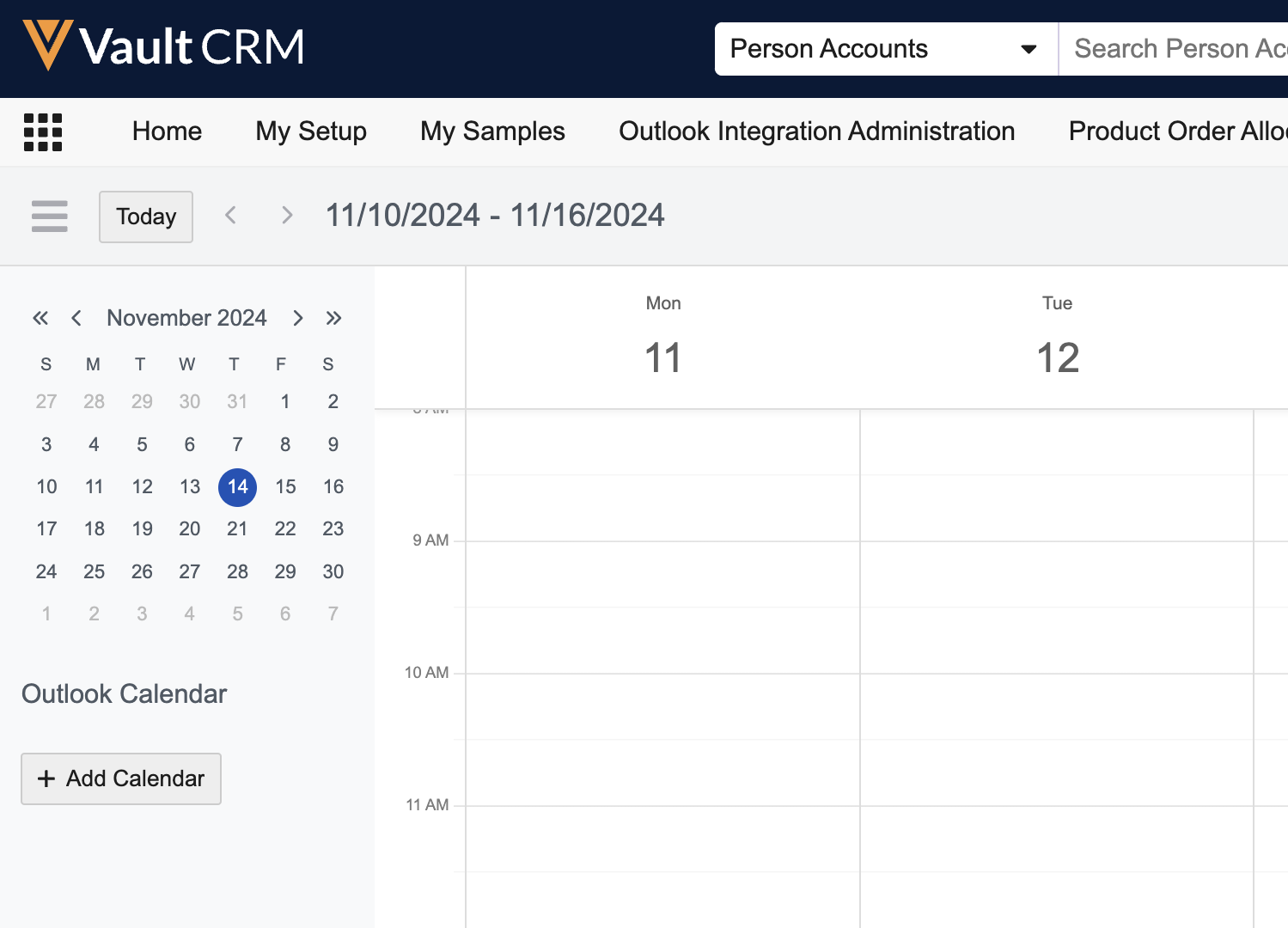
When the Microsoft Outlook authentication dialogue popup window displays, enter your company’s Microsoft credentials to sign into Microsoft Outlook (for example, first.last@verteo.com).

|
You might also have to go authenticate using SSO, depending on what your company has configured for security. |
You’re all set! Your Microsoft Outlook calendar entries will start syncing with My Schedule and you can view both types of entries together in Microsoft Outlook or My Schedule.
iPad Users
If you are an iPad user, you are prompted to sign into Microsoft Outlook after you sign into Vault CRM.
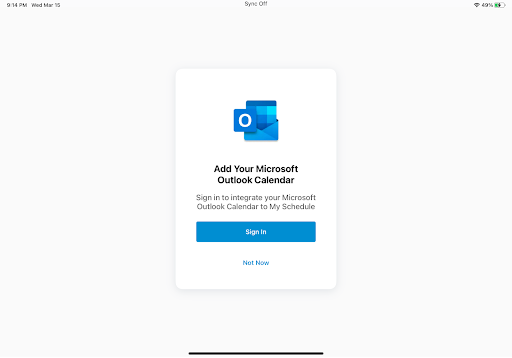

|
If you don’t see the Microsoft Outlook Calendar prompt, log out of Vault CRM and log back in. |
Select the Sign In button, then enter your company’s Microsoft credentials to sign into Microsoft Outlook (for example, first.last@verteo.com).
Next, sync your iPad.
You’re all set! Your Microsoft Outlook calendar entries are now synced with My Schedule and you can view both together.